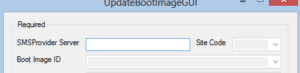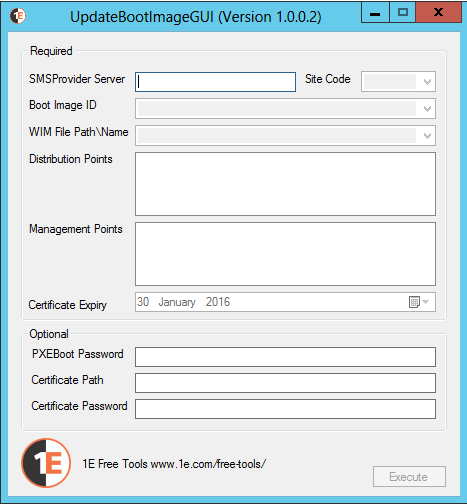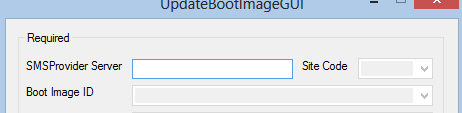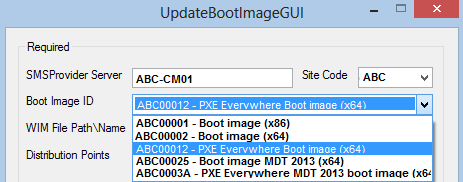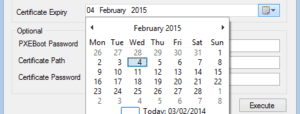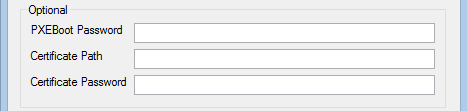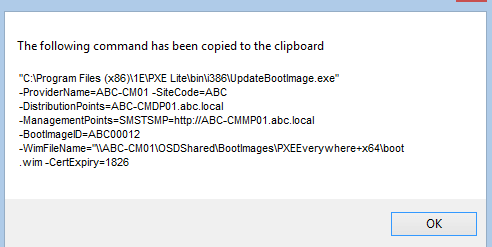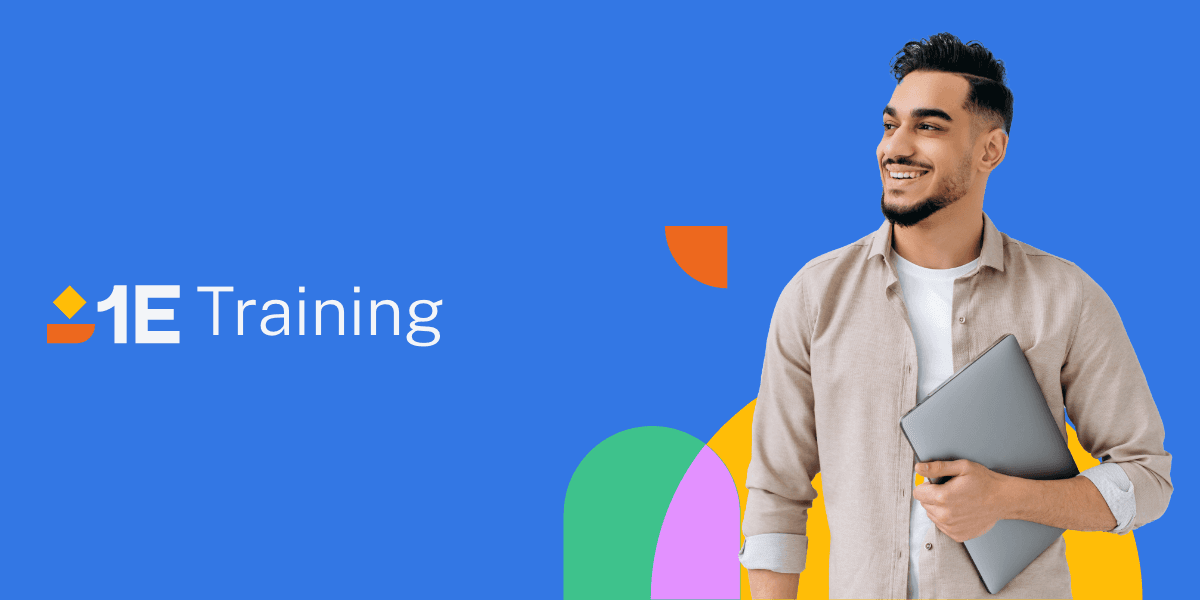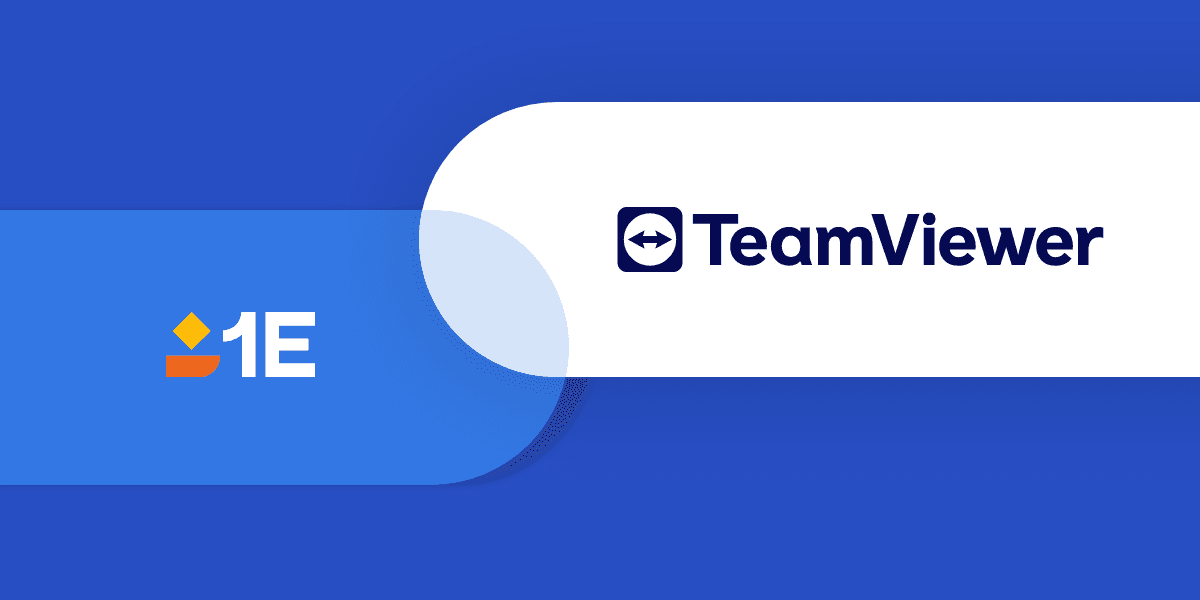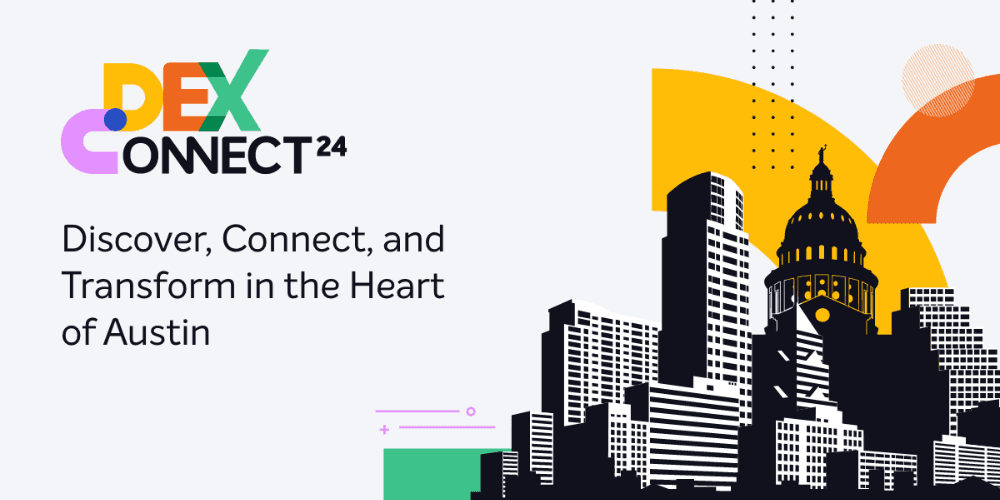A few days ago a small utility I created, called UpdateBootImageGUI, was published to the 1E free tools site.
This utility is used internally at 1E by Consultants and Solution Engineers to help with creating the long and complex command line that is used when implementing 1E PXE Everywhere. The command line tool UpdateBootImage.exe is a component of 1E Nomad, and is included with PXE Everywhere. It is used to modify the boot wim to make it suitable for use with PXE Everywhere. Refer to Crêting a PXE boot image on ConfigMgr 2012 for details. It requires 7 distinct pieces of information to be able to execute correctly, information like the boot image package ID, the source location of the boot image, Management Points and Distribution Point that the boot image is currently deployed to.
As you can imagine, when typing all of this information into a command line, there is likely to be a typo or syntax error. This invariably causes needless time and effort to diagnose and resolve. After having this exact issue during several deployments I decided one sunny Saturday afternoon while the kids were playing in the garden to blow the dust of my Visual Studio installation and create a simple tool that would allow me to type the required information without worrying about the syntax. A couple of hours later UpdateBootImageGUI was born.
That first version (v0.1) was no more than a form with labels and text boxes, but it allowed me to create the command line without needing to remember which switches were needed.
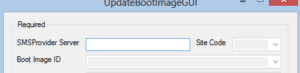
This worked well and removed all of the syntax issues I typically encountered in the past when creating that very long command line, but I still felt I had too much information to enter manually. I knew that much of the needed information resided within the SMSProvider. For my next version I wanted to create a utility that would minimise the amount of information I would need to type by leveraging the existing information buried away in the SMSProvider itself. This second effort resulted in the version (v1.0.0.2 as of this writing) you can download and use today.
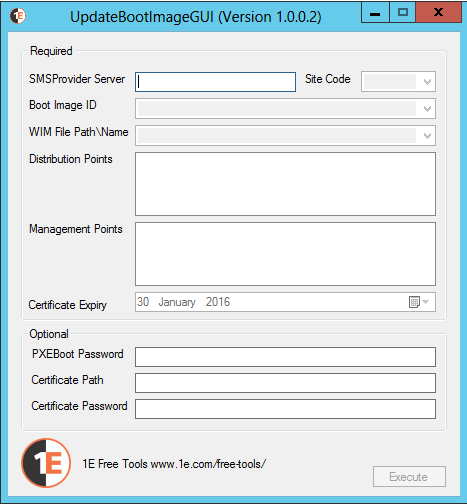
The following procedure is a simple walk through on how to use UpdateBootImageGUI.
- Launch the base executable PS.UpdateBootImageGUI.exe
- Enter the name of the SMSProvider Server, press the <tab> or <enter> key. This will connect to the SMSProvider and list all site codes.
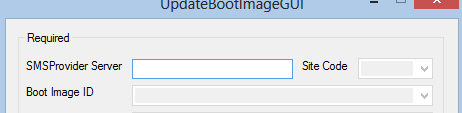
- Select a Site Code from the list and press <tab>. This will populate the Boot Image ID selection box. Select the correct PXE Everywhere boot image from the list.
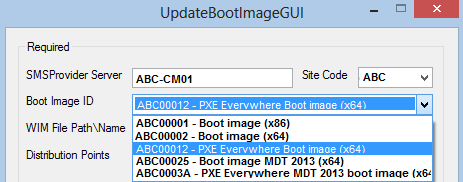
- The Wim File Path, the Distribution Points and Management Points lists will be populated. Select the relevant Distribution Point/s and Management Point/s.

- Set the desired Certificate Expiry date using the date selector. The default is 1 year.
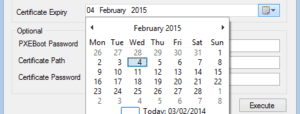
- All the required fields have now been selected but you are able to enter information into the Optional fields as desired.
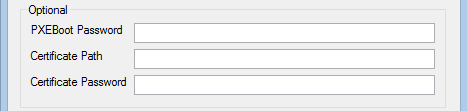
- Finally click <Execute> at the bottom of the form to create the command line and add to clipboard. The following screen is displayed to show exactly what was captured:
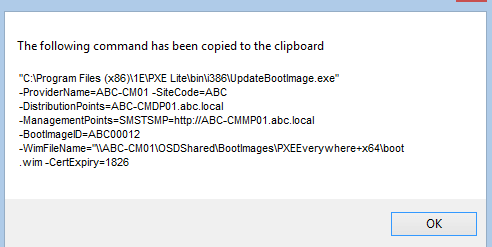
- Paste the text copied to the clipboard into an administrator command prompt on a device with the PXE Everywhere components installed to launch the UpdateBootImage.exe tool to add the additional configuration into the selected boot image.
Note: if PXE Everywhere is not installed in the default location you can update the EXEPath value in 1E.PS.UpdateBootImageGUI.exe.config file to the actual install location.
I sincerely hope you find this tool as useful as we here at 1E do. It dramatically simplifies this portion of the OS Deployment process used by PXE Everywhere.
Further Reading
For further information on 1E Nomad, and its world class OS Deployment capabilities, visit the Nomad blogs hosted on our 1E Blog site where many detailed Nomad and OS Deployment articles exist.