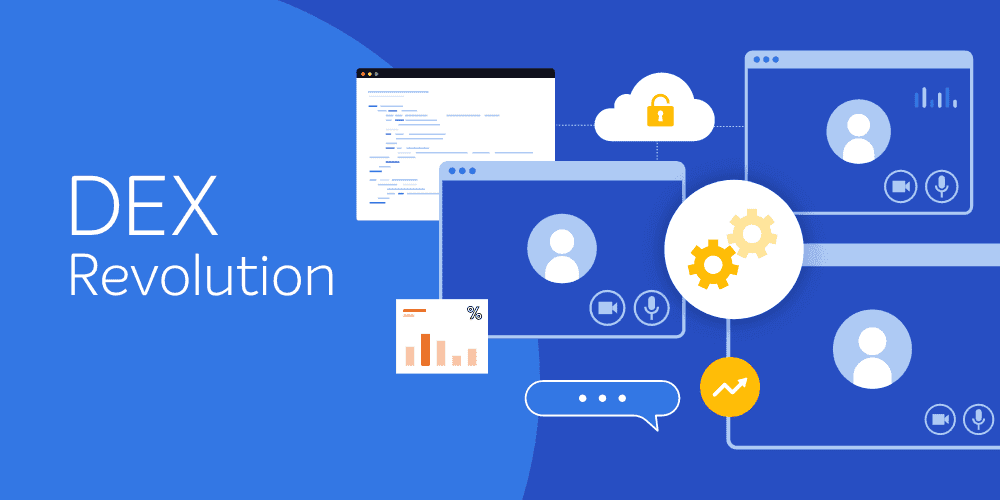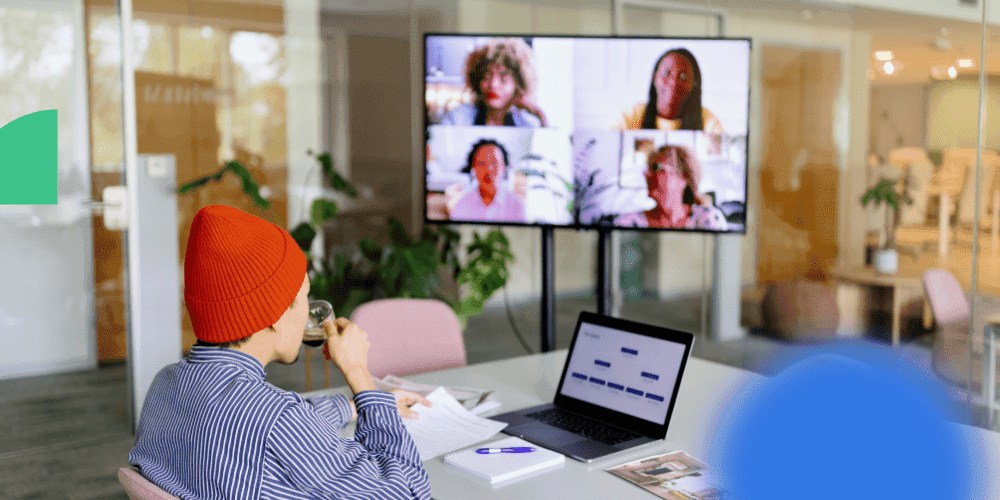I’m often asked the following question by customers and prospects, “Beyond the initial migration, what other benefits does Application Migration bring?”
One area where it really does add value is in ensuring that machines that have to be completely rebuilt because of problems, can do so through the power of Application Migration and Nomad. They can then be brought back to exactly the same Application profile before the System had to be rebuilt. (All of this, by the way, is possible through our Windows Servicing Suite.)
As it stands, this, in most cases, is extremely difficult to achieve with native SCCM alone. There is no option for you to re-provision software that was manually installed.
Although a machine, when originally provisioned, may have a standard set-up for applications, this is bound to change over time as new applications are provisioned inside and outside of SCCM to make the user empowered to leverage new features and functionality that these applications provide to drive business value.
In the event of system failure, to return the end user to full productivity as soon as possible, having the right applications is absolutely key. Let’s look at how this can be achieved with 1E's Application Migration and 1E's Nomad, which again, are all constituent elements of the 1E Windows Servicing Suite.
The first task is to create a New Management group in the 1E Software Lifecycle Application Platform so click on Settings from Left Hand Menu then select Management Groups.

Click Add to create a New group

Call it something meaningful— in this case we’re building a group for 1 machine named PC0001. Filters can also be applied on Device AD Site Name or OU Name. This can give you the ability to have Rules set for specific groups, departments or locations.

Click Add

Then Click OK
Now if we load Reload Software Life Cycle Automation Platform and resync with SCCM, we should now see the Inventory for PC0001 by clicking on the Drop down and selecting Break Fix Group.

Next, we Click Application Migration and Select Break Fix Group from the Drop Down.

You’ll notice that there are 0 Rules Set for this group. We now need to Configure rules for PC0001.

The Lines where we have a Green Check are rules that are already in place at the Global Level, if you click Add Rule these will also be applied to the Break Fix Group. You can also exclude these if you so wish.
The items with a Red Cross are Inventoried Software on the Device PC0001 but there is no corresponding rules configured. This is where you would click Add Rule if you wanted to lay these Applications back onto the system as part of the rebuild process.
In this case, we are going to going to create a rule for this system to return VLC Media player so if we click on Add Rule.

Select the Option to Retain Application, make sure you put a check in the usage type as well. This is where you could configure multiple rules for VLC Media Player based on Usage we’re just going to check any usage here.
Now scroll down to the Filter by dialog Box and apply your filter in this case, the vendor VideoLan, click Add.

In this case, it’s found the corresponding VLC Media Player application in SCCM.

Click save a Close to finalize the rule.
So, now when the machine gets rebuilt, we’ll use the Application Migration Integration Nomad Task Sequence options to ensure VideoLan VLC Media Player is put back onto PC0001 as well as any other rules we may have configured in Application Migration for this device.

We now have a Break Fix Group defined in Software Life Cycle Automation Platform this Management Group which can be leveraged in the future. If other systems need to be rebuilt, just add the affected system to the group and configure the appropriate rules.
Because of the ability to filter Management Groups on AD Site and OU’s it is possible to re-provision the right Applications for whole departments or Locations as part of your DR process in case of a major incident.