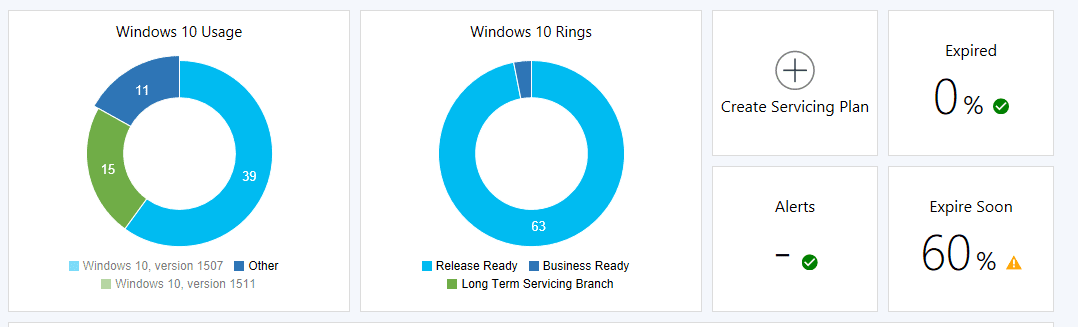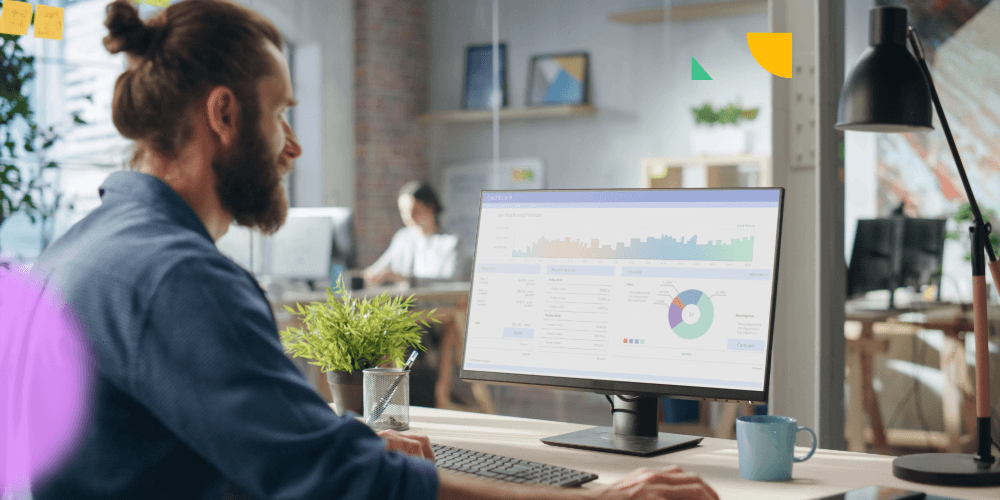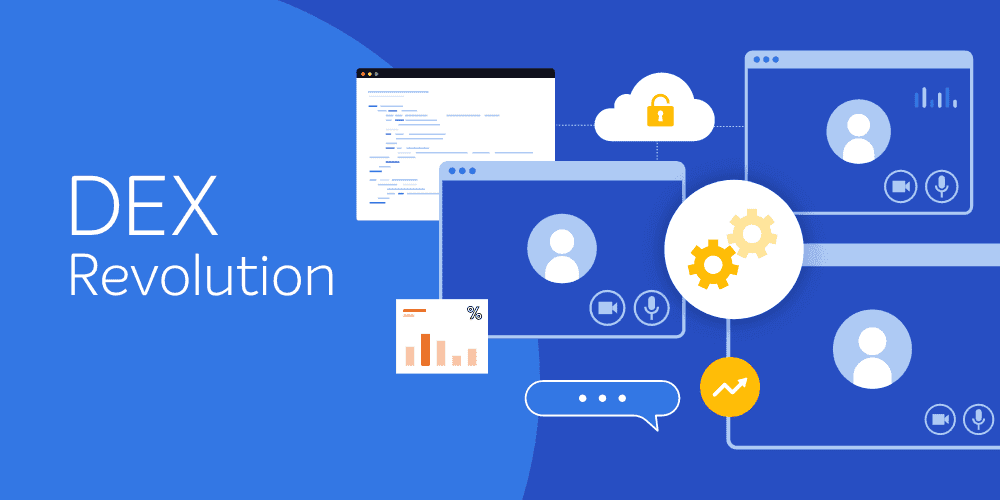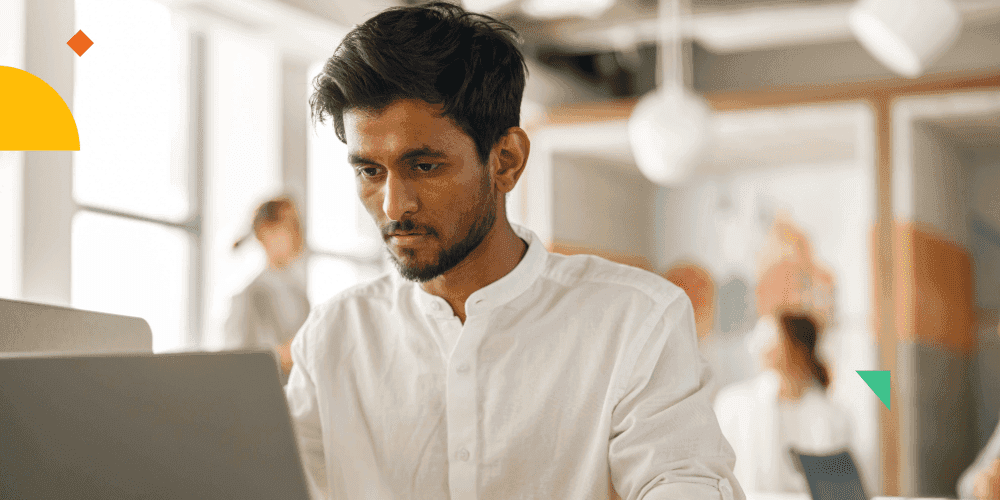Microsoft has started pushing Windows 10 to the Enterprises, as their newest operating system officially launched last year. However, the latest and greatest might not be the immediate best fit for some organizations, and there are things that need to be taken into account before an update is rolled out across the enterprise.
In this blog post, I’ll try to explain what different pain points you need to tackle on different technical domains before even considering upgrading to Windows 10:
Make sure you have updated your KMS server in the enterprise
To activate Windows 10 clients in your network using KMS you will require an updated KMS key which will activate Windows Server 2012 R2 and Windows 10 clients. Once this is installed on your KMS server you will need to have the required number of machines to attempt activation before this new key will begin to activate (25 clients to activate).
A separate hotfix is required for a Windows Server 2008 R2, Windows Server 2012 and 2012 R2 KMS server to activate Windows 10 machines.
Make sure your virtualization solution supports Windows 10 (Winpe)
Many people run a virtual infrastructure (Hyper-V, Microsoft or XenServer) at their customer’s site. As you are building you’re reference images (Win10, .Net 4.6 , VC++ components and with all the latest security fixes) probably on that virtual infrastructure, it needs to be ready to support booting with WinPE 10.x.
You could still use older WinPE Boot images for any version lower then windows 10.
Also Support for Windows 10 in Vmware has been introduced for these products:
- ESXi 5.5, ESXi 5.5 Update 1, ESXi 5.5 Update 2 and ESXi 6.0
Make sure to use the right ADK when using System Center Configuration Manager
Configuration Manager 2012 R2 sp1 and “Build 1511” shipped with built-in support for the Windows 10 ADK. This is the latest version of the Windows ADK, providing the latest tools for deploying Windows 10. Upgrading to the Windows 10 ADK is somewhat challenging and you will need to see that you deploy the right ADK with the right version of System Center Configuration Manager.
The Windows 10 ADK was recently updated, aligned with the Windows 10, version 1511 update, however there is a serious issue with it that blocks the following Configuration Manager OS deployment scenario:
- From Software Center, launch a task sequence that uses a Windows PE v10.0.10586 boot image. When the computer restarts into Windows PE, it will fail when “Initializing hardware devices” with the error: “Windows PE initialization failed with error code 0x80220014.”
At this time, we do not recommend that Configuration Manager Customers use the 1511 version of the Windows 10 ADK. You should continue to use the original release (RTM) of the Windows 10 ADK, which is supported for OS deployments including Windows 10, version 1511. This older (RTM-10.0.26624.0) version of the Windows 10 ADK can still be downloaded directly from the Microsoft Download Center.
Keep an eye out there for an update on this matter.
Make sure your Windows Update Services are ready to handle Windows 10 upgrades
System Center Configuration Manager Build 1511 will support Windows 10 in any flavor: Current Branch, Current Branch for Business, and Long-Term Servicing Branch. This is because we will be able to deliver incremental updates to support the capabilities of future versions of the Windows 10 Current Branch by deploying the upgrades via the same software update management flow, called Servicing Plans.
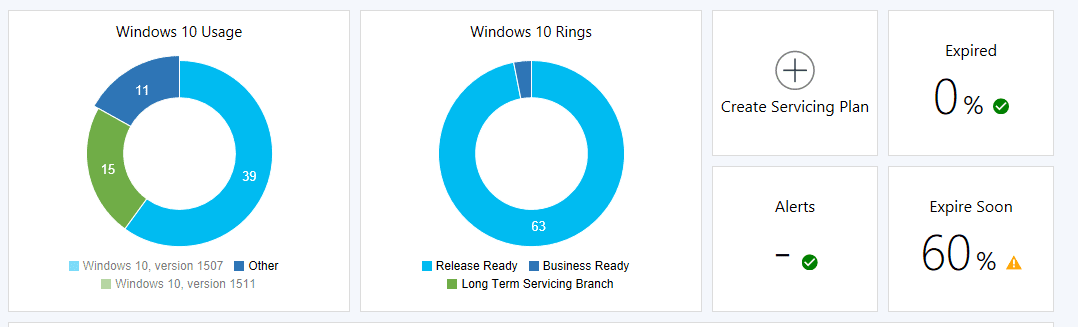
To do this, though, your WSUS install will need to be patched with KB 3095113. Even if you don’t plan on deploying this upgrade thru servicing plans, you will probably want to install this patch so that WSUS won’t break in the future. Even if you’re not planning to upgrade your current Configmgr 2012 R2 SP1 environment immediately.
Windows 10 1511 and future upgrades rely on two core WSUS changes. The first change adds a new update content file type. The second change provides a new Upgrades WSUS classification. Both of these are handled by KB 3095113. While you read the rest of this guide, register and download the KB 3095113 hotfix here.
Make sure your System Center Configuration Manager solution is ready
Many organizations are running a version of System Center Configuration Manager 2012. That being said, if you want to take full advantage of your Windows 10 management, you should definatly consider upgrading to the latest version called System Center Configuration manager Build 1511.
System Center Configuration Manager Build 1511 will support Windows 10 in any flavor: Current Branch, Current Branch for Business, and Long-Term Servicing Branch. This is because we will be able to deliver incremental updates to support the capabilities of future versions of the Windows 10 Current Branch by deploying the upgrades via the same software update management flow, called Servicing Plans.
Depending on which version of ConfigMgr you’re running, below is a supported upgrade path for each version of ConfigMgr:
| Version |
Upgrade path |
| ConfigMgr 2012 SP1 |
Upgrade directly (in-place) to ConfigMgr 1511 |
| ConfigMgr 2012 SP2 |
Upgrade directly (in-place) to ConfigMgr 1511 |
| ConfigMgr 2012 R2 |
Upgrade directly (in-place) to ConfigMgr 1511 |
| ConfigMgr 2012 R2 SP1 |
Upgrade directly (in-place) to ConfigMgr 1511 |
| ConfigMgr 2012 |
Upgrade to ConfigMgr 2012 SP2 and then to ConfigMgr 1511 |
| SCCM 2007 |
Perform a side-by-side migration to ConfigMgr 1511 |
| SMS 2003 |
I feel so sorry for you 🙂 |
For a complete support matrix about windows 10 & ConfigMgr, please refer to a blog post by Senior Program Manager Aaron Czechowski.
If you are planning to upgrade, please take care of item Nr 3 & 4 of this blog post before doing the actual upgrade itself 🙂
Import & define the right GPOs
And as with every new OS you will need to configure some new settings thru group policy. Microsoft has released new Windows 10 Group Policy (.ADMX) templates on there download center as an MSI installer package. These .ADMX templates are released as a separate download package so you can manage group policy for Windows 10 clients more easily.
This new package includes additional (.ADMX) templates which are not included in the RTM version of Windows 10.
- DeliveryOptimization.admx
- fileservervssagent.admx
- gamedvr.admx
- grouppolicypreferences.admx
- grouppolicy-server.admx
- mmcsnapins2.admx
- terminalserver-server.admx
- textinput.admx
- userdatabackup.admx
- windowsserver.admx
Download the Windows 10 Group Policy (.ADMX) templates
To review which settings are new in Windows 10, review the Windows 10 ADMX spreadsheet.